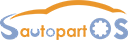iOBD2 is an OBDII Bluetooth adapter that communicates with your car and displays you the data by your smart mobile devices. iOBD2 supports iOS or Android devices in one unit by Bluetooth. iOBD2 works with cars that are OBD II/EOBD compliant.
Language supported: English only

Vehicle information:Read vehicle info,Vehicle Identification Number (VIN),Calibration IDs (CALID) and Calibration Verification Number (CVN).
On Board Monitor Test:To monitor the operation of the system of external device control panel.
Component Test:Access a particular component / the diagnostic monitoring results of incontinuous monitoring system
Support and Complete: It means the car supports this test and has completed.




iOBD2 App Software Download:

Download Android IOS Download Android IOS Download Android IOS
How to install iOBD2 Scanner app & adapter
1) iOBD2 app installation
Installation of IOS version
--Install by smartphone
Open the App store, search iOBD2, download the app and install.
--Install by iTunes
Download and install iTunes. Then search iOBD2 on iTunes, download the app and install.
Installation of Android version
--Install by website
Open iOBD2 official website en.iobd2.com, download iOBD2 to the phone and install.
--Install by Google play store
Download Google play store. Search iOBD2 on Google play, download the app and install.
When installing the app, please do not delete data or format memory card, otherwise it may lead to app installation failed. When the install finished, click “open” to run the app (before running the app, please set Bluetooth connection, otherwise it cannot read the data); click “complete” to exit. The shortcut of iOBD2 will appear on the main screen when the app installed successfully. Click to open iOBD2 and the screen will show as follows.

2) iOBD2 Adapter connection
Plug the iOBD2 adapter into the OBD II port on the car; turn the ignition on without starting
the engine. The OBD II port is usually under the dashboard, but it may be different on different car models.
Trip Route
This function can track your driving route.
For iOS devices, select Setting on the phone, choose Privacy, Open the Location Services, and turn on iOBD2 interface. Run the iOBD2 app, choose “My dashboard”, and start driving the car, it will automatically track the driving route and save it on History menu. When exiting “My dashboard”, it will stop tracking the driving route. You can review the saved tracking route in History menu.
For Android devices, the trip route tracking is open by default. You can check the recorded trip route in the History menu. To open or close the trip route tracking function, you can click the Setting button and find the Track option.
How to update diagnostic software
Users can find out the latest software release information, download and install software by logging in to App store.
More information, please visit iOBD2 official site http://en.iobd2.com/
iOBD2 Scanner FAQs:
Q1:What cars does iOBD2 work with?
A1:iOBD2 works with cars that are OBDII/EOBD compliant.
1.1996 or newer North American cars
2.2001 or newer European Union cars
3.2004 or newer Asian cars
Q2:How to connect iOBD2?
A2:You can connect iOBD2 by below steps.
1.Download the iOBD2 app from AppStore or Google play and install it into your phone.
2.Plug the iOBD2 adaptor into your car’s OBD II port.
3.Turn the ignition on.
4.Turn on Bluetooth and pair the iOBD2 adapter with your device
5.Open the iOBD2 app on your phone. It will automatically communicate with your car’s on-board computer.
Q3:What are the differences within iOBD2, iOBD2-BMW, and iOBD2-VAG adapters?
A3:You can see the differences from the table below
| Name | Supported Devices | Supported Apps | Supported ECUs | Supported Protocols |
| iOBD2 Adapter | iOS, Android | iOBD2 | engine | OBDII/EOBD |
| iOBD2 BMW Adapter | iOS | iOBD2-BMW, iOBD2 | All fitted electronic control units | OBDII/EOBD, BMW protocol |
| iOBD2 VAG Adapter | iOS, Android | iOBD2-VAG, iOBD2 |
All fitted electronic control units
|
OBDII/EOBD, VAG protocol
|